Request approval for the funding schedule
Once the details of the funding schedule have been entered, and the P2i Senior User has created a draft version of the contract, they can then request approval from the P2i Senior Director.
Note Refer to Generate a draft of the contract.
Request approval for the funding schedule
The P2i Senior Director is required to approve the funding schedule before the draft can be sent to the Supplier.
To request approval:
-
Return to the Create, Set-up and Approve Contract task.
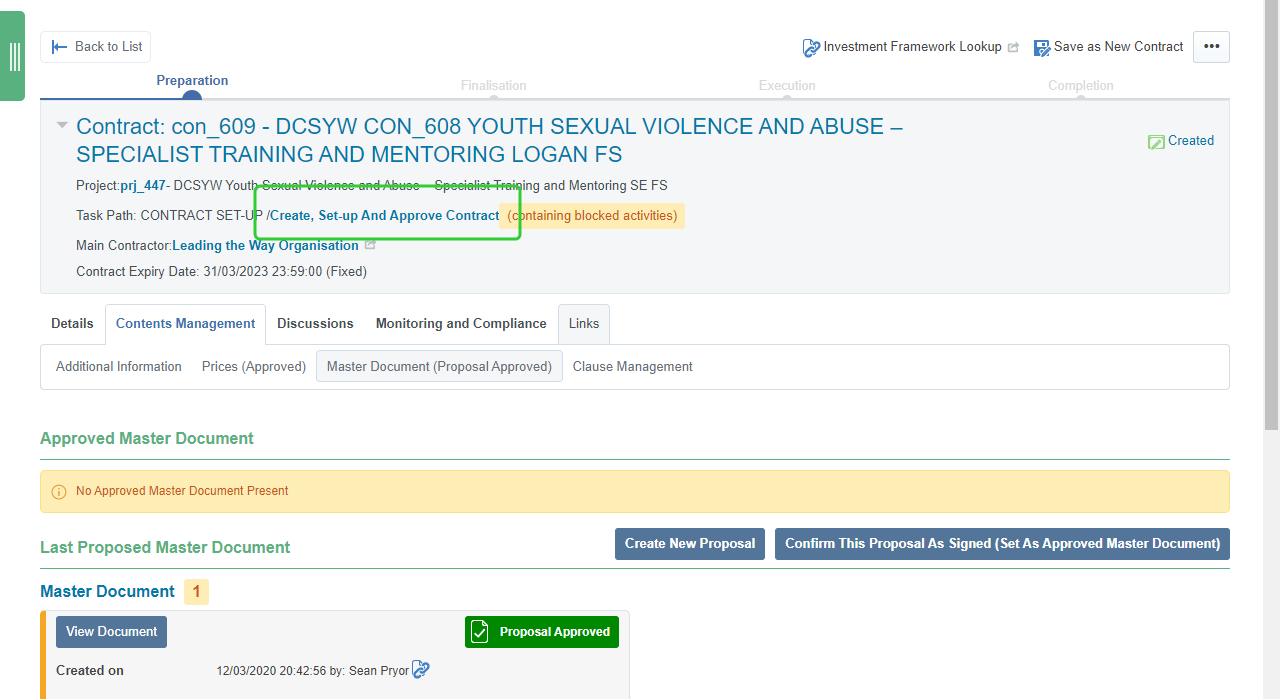
-
Copy the wording in the tasks instructions to add to the Approval Description.

-
Click the ... button and select Request Approval.
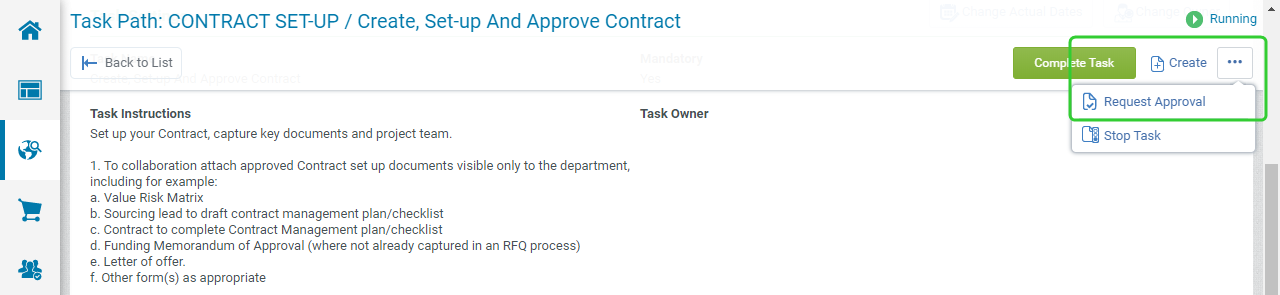
-
Paste the copied text into the Description
-
Click Send Approval Request.
Tip If required, change the Maximum Number of Days for Individual Response to provide more or less time for your approver.
If you did not attach the draft of the contract to approval documents in the topic, Attach approved contract set up documents to a funding schedule, you can attach it in the approval request, by clicking the Attach button.
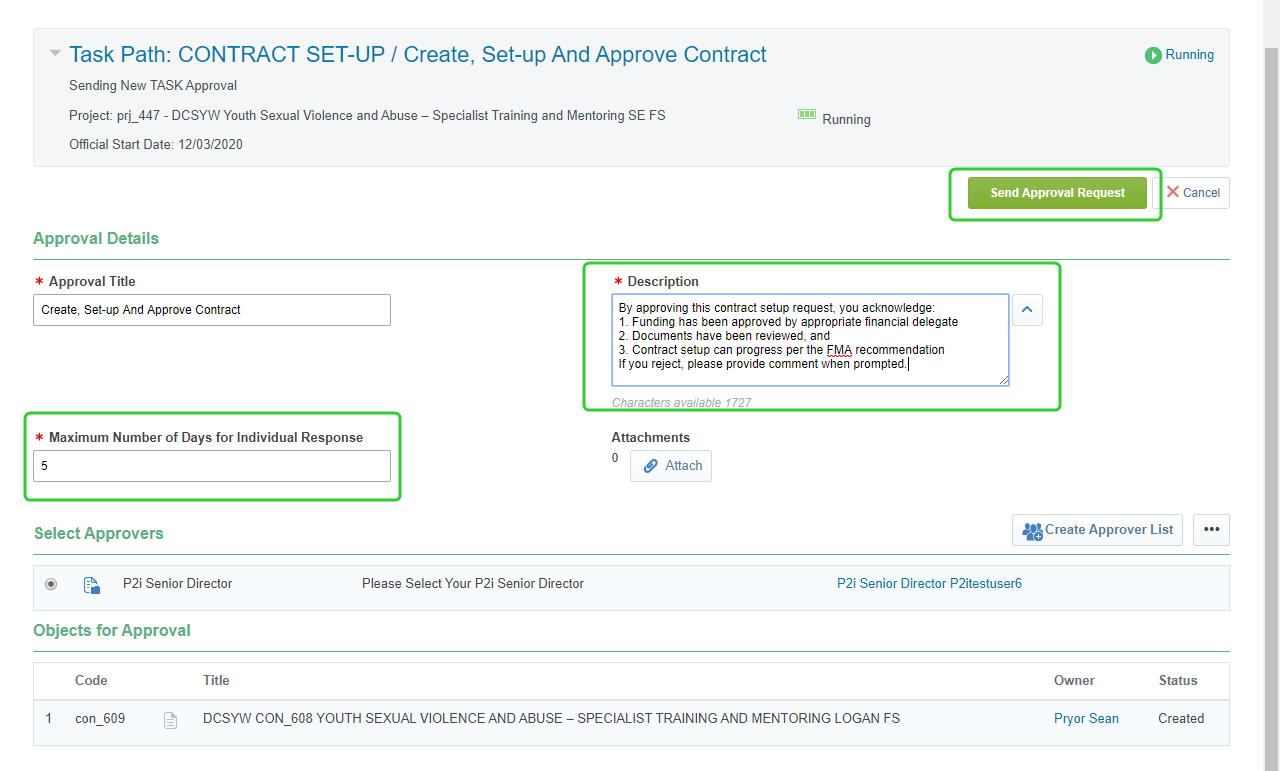

Note The status of the task will change to Awaiting Approval. An email notification has been sent to the P2i Senior Director that includes the task description and a link to the approval task. Refer to Responding to Contract approval requests.
If the P2i Senior User denies the approval request, refer to Respond to a denied approval request.
Download the Final Document to send to the Supplier
Once the P2i Senior Director has approved the request, the next step for the P2i Senior User is to hand over the remaining tasks to the P2i Contract Officer who can download the final document created in the proposal steps and email to the Supplier.
To download the final document:
-
Click the link to the Funding Schedule.

-
Click Contents Management and then Master Document (Proposal Approved).

-
Click the link to the Final Document to download the funding schedule in Word.
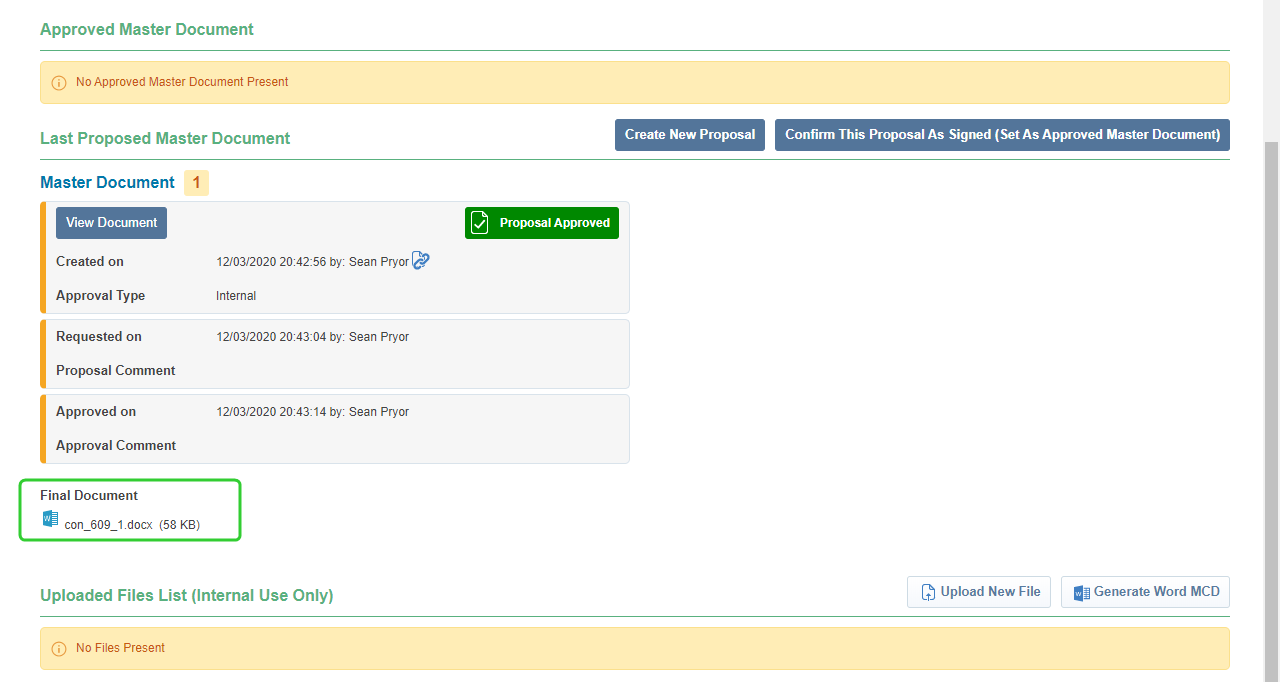
Note If the Client Management Data report that you wish to include was not available as a selection when setting up the contract, you have the opportunity to replace it with the correct report. Open the document and find and replace the report name with the correct one.
-
Rename and send the funding schedule document as a PDF along with the associated Funding and Service Details to the Supplier.
Note The name of the contract document should follow the same naming convention as the Contract Title in P2i.
DCSSDS CON_### PROJECT TITLE FSNote After the Supplier has returned the draft document, make any changes in P2i, including Pricing, Measures and Additional Information. Refer to the topic, Requesting the Supplier signs the contract.